Firefox is an Open Source web browser and it is popular worldwide lots of people use this browser for search content. Whereas it is the best alternative browser for Internet Explorer. If you have a Doubt that How to Get Firefox on Roku? We will share the answers to all of your queries in this article. First, you should know that Roku device doesn’t support any browsers so you have to find any other way to get the Firefox browser on your Roku device. There is an alternative way available, you can use a Screencasting and Screen mirroring method. Here in this upcoming Guide will share with you all the detailed information to get Firefox on your Roku device.

Table of Contents
Can I Get Firefox on Roku Directly?
There is No Direct Way to get this Firefox Browser on your Roku device. But you have a chance to use this application on your Roku using a Screen Mirroring option. However, Firefox is available on Android, and iOS devices, PCs, Macs, and laptops. So you can easily download on these devices and then use a Screen mirroring method to get the content on your Roku device. Here in this upcoming section will share with you all the procedures for Casting the Firefox from the different devices.
How to Get Firefox on Roku?
Firefox is one of the best browsers it will you the exact results of what you search on this Platform. This amazing browser is available on various different devices but you can’t get it officially on your Roku device. Because the Roku device doesn’t support browsers. Firefox is the most popular browser worldwide. Here are the methods of getting this browser on your Roku. Before you move to this Way. First, you have to enable the screen mirroring mode on your Roku device. As well as connect your device with the same internet connection. There are two different ways to enable the Screen mirroring mode on Roku. Because the Android device and iOS device screen mirroring mode is slightly different from each other on Roku.
Steps to Enable Screen Mirroring Mode on Android devices:
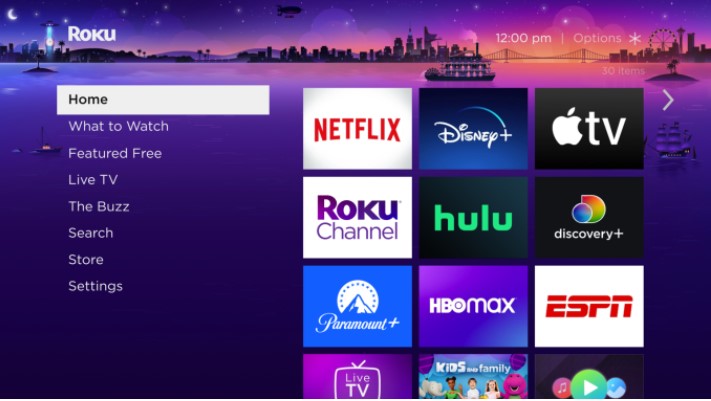
- From the Home page of the Roku Device.

- Click the Streaming Channel Option.
- After that, you have to Press the System Settings option.

- Choose the screen Mirroring mode to enable it.
Steps to Enable Airplay Mode for iOS devices:
- On the Settings option on your Roku Home page.

- Press the Apple Airplay and Homekit options.
- Now you have to Click the option to Turn on It.
How to Get Firefox on Roku? From Android device
There is a possible way available to download Firefox on your Android Smartphone. This browser helps you search for what you need to know. Also, you can cast Firefox to your device to access the content. Here are the steps to cast the Firefox web browser on your Roku device.
- Initially, you have to download the Firefox Browser on your Android device from the Google Play Store.
![]()
- Click the Cast icon from the Notification panel.
- Now you have to choose your Roku device name from the list.
- Once your device gets connected you have to search any content on this platform and access it on your Roku device.
Also, Read How to Watch Barstool Sports on Roku
Firefox on Roku- from an iOS device
Firefox is also compatible with iOS devices, so you can easily download it from the App Store or available by default. In case, it is not available then install it and then start screen mirroring the browser from the iOS device to the Roku device by following the upcoming procedure.
The Steps are:
- Install the Firefox browser from the Apple App Store.

- Choose the Screen Mirroring option from the Control Center.
- Tap your device name from the list of devices.
- It will show you the passcode on the TV Screen.
- Enter it on your iPhone.
- Now you can start searching or streaming all your Favorite websites on your Roku device.
Check the post: How to Install YuppTV on Roku
Get Firefox on Roku- using Window
You can get this Firefox browser on your Windows by default. So you can easily access it on your device. It has an option to cast the content from your window to Roku. Follow the upcoming instructions.
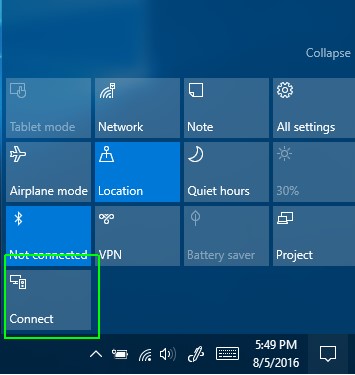
- Directly move to the Action Center and click the Connect option on your PC.
- After that, you have to choose your Roku device from the list.
- pair it and start Screen mirroring from Windows to Roku.
- Now you have to launch the Firefox Web browser search the content and watch it on your Roku device screen.
Get Firefox on Roku From Mac
Mozilla Firefox is officially available on your Mac device. So you can directly cast the content to your Roku. Once it starts pairing it will show you the passcode on the screen, You have to enter it onto your respective Mac device to accept the Mirroring. Here are the steps.
![]()
- In the menu bar of the Mac Screen, Click the Airplay icon.
- Choose the Roku device and then you have to enter the passcode that will appear on the TV screen Click to Connect it.
- After that, you can launch the Firefox browser on your Mac and access it on your Roku device.
Similar Post: How to Watch Lifetime on Roku
The Final Words
From this article, you guys know that How to Get Firefox on Roku. There is no official or direct way to download the browser on your Roku device. So you can use a screen mirroring method from different devices such as Android devices, iOS devices, PCs, and Macs. Firefox is an amazing web browser, you can search for anything here it will give you the exact result. You can search any other website, shows, and programs also, get a movie list on this platform. It will allow you to stream the content on their page. We have mentioned the steps to screencast and Screen mirror the content from the various devices. Never miss to use this browser on your device. If you have any related doubts about this article, Let me know in the comment section. Thank You!
