Many digital devices, such as digital cameras, music players, video camcorders, monitors, smartphones, laptops, gaming consoles, dash cams, and e-readers, use SD cards for expandable storage and data transfer. However, encountering a situation where your computer or phone fails to recognize the SD card can be a frustrating experience, leading to data inaccessibility. In this comprehensive guide, we will delve into the symptoms of an SD card not being detected, explore the underlying causes behind this issue, and present ten effective methods to resolve it on Windows, Mac, and phones. Additionally, we will offer valuable tips to prevent future occurrences of “SD Card Can’t Be Read” problem. For more information about the process of SD card recovery, you could read this article regarding the best SD card recovery apps and guidelines.
Table of Contents
Part 1: Common Symptoms of SD Card Not Being Recognized
When faced with an SD card that is not being recognized, it means that the device you are using (such as a camera, smartphone, or computer) is unable to detect or read the data stored on the memory card.
- Non-Detection: Your computer or phone fails to detect the SD card, and it does not appear in the device’s storage list or file explorer.
- Error Messages: The device displays error messages such as “SD card not recognized” or “No SD card found,” indicating an issue with the card’s detection.
- Inaccessible Data: Even if the SD card is recognized, you are unable to access its data, and attempts to open files result in errors.
- Format Prompt: Your device continuously prompts you to format the SD card, potentially leading to data loss if followed without precaution.
Part 2: What Will Cause SD Card Recognition Issues?
SD card recognition issues can result from various factors. Physical damage, like bent or corroded connectors, can disrupt the connection with the device, leading to non-detection. Outdated or corrupted drivers may hinder proper communication between the SD card and the system. Incompatibility with the computer or phone’s file system can also cause non-recognition. Certain devices have limitations on supported SD card size, class, or type, causing detection issues with incompatible cards. Additionally, faulty connections due to improper insertion can prevent the card from being recognized. Identifying these causes is vital to finding appropriate fixes.
Part 3: Ten Effective Solutions for You to Fix SD Card Recognition Errors
Resolving the SD card recognition issue requires a systematic approach. Here are ten effective methods to fix ‘SD card cannot read’ error on Windows, Mac, and phones:
Fix 1: Check your SD card reader and Use a Different USB Port
Sometimes, the issue with reading an SD card may be due to a faulty or damaged SD card reader or the USB port. To troubleshoot this problem, try inserting the SD card into a different card reader or a different USB port on your computer. If you are using an external card reader, ensure that it is properly connected to your computer. Also, check for any physical damage on the SD card and clean the contacts with a soft, lint-free cloth to remove any dust or dirt that might hinder proper connectivity.
Fix 2: Restart your computer
Restarting your computer can help in resolving minor software glitches and conflicts that may prevent the SD card from being recognized. After restarting, try inserting the SD card again and check if it can be read.
Fix 3: Turn off the write protection on the SD card
As you know, some SD cards have a physical write-protection switch on the side. If this switch is enabled, it prevents any changes from being made to the data on the card, including reading it. Ensure that the write protection switch is in the unlocked position (usually indicated by an “unlocked” icon). If the switch is already unlocked, try toggling it back and forth to ensure it’s not stuck.
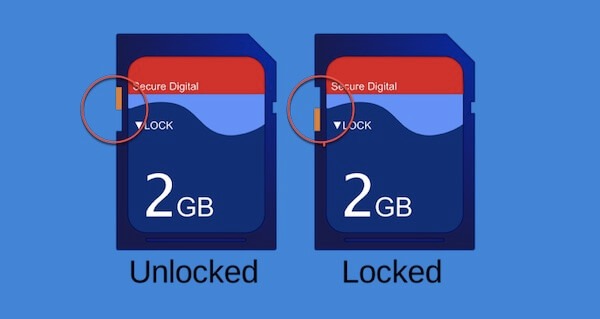
Fix 4: Change the Drive Letter of Unrecognizable SD Card (Windows)
On Windows, when an SD card is not showing up, it might be a drive letter conflict. To resolve this, you can manually assign a new drive letter to the SD card on Windows computer. Here’s how to do it:
- Right-click on “This PC” or “My Computer” icon on your computer desktop -> select “Manage” -> navigate to “Disk Management” -> find your SD card in the list of drives -> right-click on it -> select “Change Drive Letter and Paths.“
- Click on “Change” and choose a new, unused drive letter from the drop-down menu, then click “OK” and try accessing the SD card again.

Fix 5. Mount this SD card in Disk Utility (on Mac)
If you’re using a Mac and the SD card is not being recognized, you can try mounting it using Disk Utility. Follow these steps:
- Open “Finder” and go to “Applications” > “Utilities” > “Disk Utility.”
- In Disk Utility, you should see a list of drives on the left side. Locate your SD card in the list.
- Select the SD card and click on the “Mount” button in the toolbar.
After mounting, the SD card should appear on your desktop or in Finder. Check if you can read the SD card now.
Fix 6: Run CHKDSK to Make Your SD Card Detectable
CHKDSK is a Windows utility that checks and repairs file system errors on a disk. If the SD card is not being detected due to file system issues, running CHKDSK can help fix them. Here’s how:
- Press the “Windows + X” keys on the PC’s keyboard and select “Command Prompt (Admin)” or “Windows PowerShell (Admin).”
- In the command prompt window, type: chkdsk [drive letter of this SD card]: /f (You should replace [drive letter of this SD card] with the actual drive letter assigned to your SD card, for example: chkdsk H: /f)
- Press Enter to start the disk checking process. Follow any on-screen instructions if prompted.
After the process completes, try accessing the SD card again.
Fix 7: Format SD Card if Necessary
If none of the above solutions work, and you have important data backed up elsewhere, you may consider formatting the SD card. Formatting erases all data on the card and sets it up with a fresh file system, potentially resolving any file system-related issues. However, be cautious as this will result in data loss, so backup important data before proceeding. To format the SD card on Windows:
- You can right-click the “Start” button > select “Disk Management” in the menu that opens.
- Locate your SD card in the list of drives, right-click on it, and select “Format.”
- Choose the desired file system (usually FAT32 for smaller cards, exFAT for larger cards) and perform the format.
To format the SD card on a Mac using Disk Utility:
- Open “Finder” -> go to “Applications” – choose “Utilities” – select “Disk Utility.”
- In Disk Utility, select your SD card from the list on the left and then click on the “Erase” button in the toolbar.
- Choose the desired file system and click “Erase” to format the SD card.
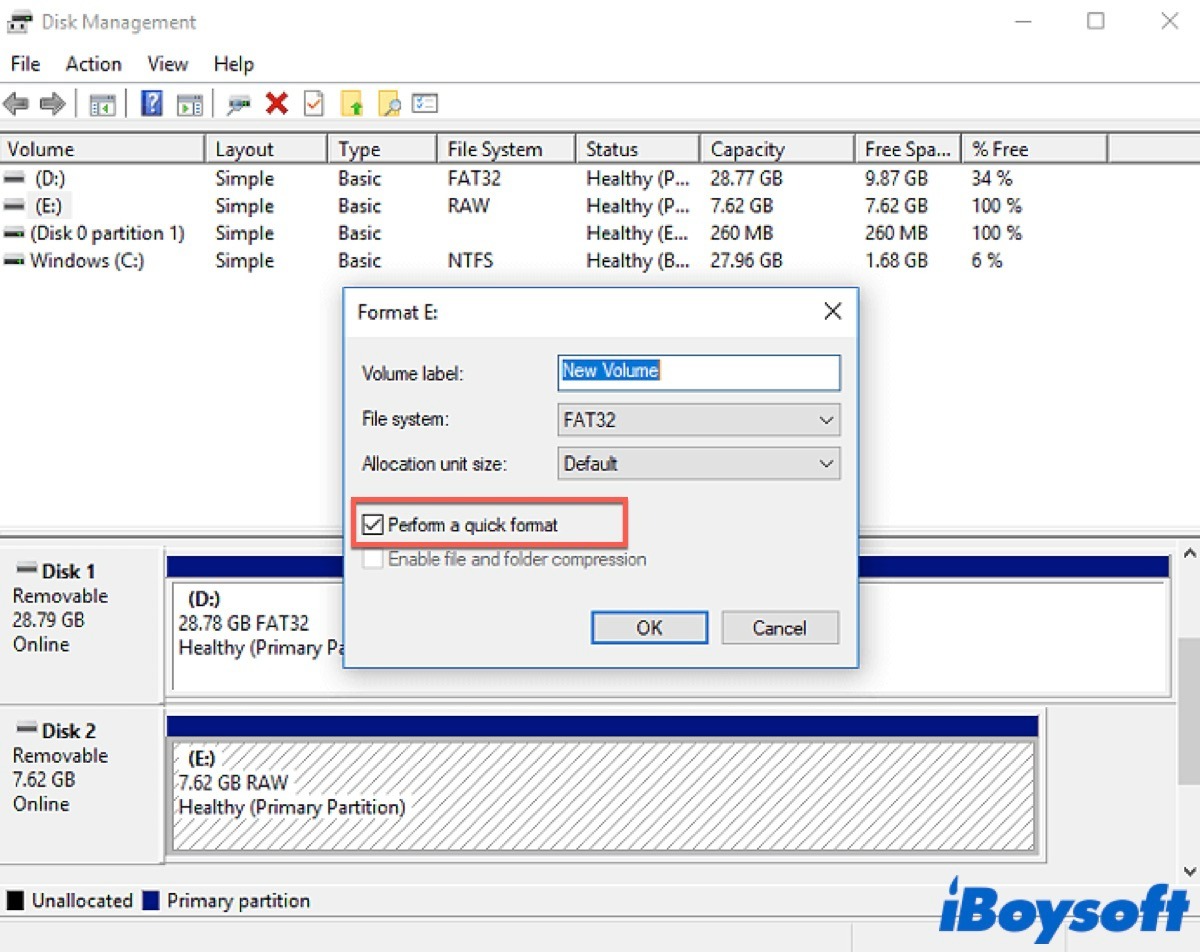
Fix 8: Update the SD Card Driver
Outdated or corrupted SD card drivers can cause issues with card detection. To update the SD card driver on Windows:
- First, right-click on “My Computer” or “This PC” -> select “Manage.”
- In the Computer Management window, click on “Device Manager” on the left panel.
- Expand the “Disk drives” section and locate your SD card.
- Right-click on your SD card -> select “Update driver.”
- Choose “Search automatically for updated driver software” and follow the instructions on your computer screen.
For Mac users, driver updates are usually included in macOS updates, so ensuring your system is up to date should cover driver updates.
Fix 9: You Can Force SD to Show Up From Virus or Malware
Sometimes, viruses or malware can interfere with the detection of the SD card. It’s essential to have reliable antivirus software installed on your computer and scan both the computer and the SD card for any potential threats. If the antivirus detects any issues, follow the instructions to remove or quarantine the threats. Afterward, try accessing the SD card again.
Fix 10: Put your computer or phone to idle state.
In some cases, the SD card may not be detected due to power management issues. If you are using a laptop or a phone, try putting it into an idle state by closing unnecessary applications and allowing the device to rest for a few minutes. Then, wake it up and check if the SD card is recognized.
If none of the above fixes work, there might be a hardware issue with the SD card itself. In such cases, you may need to replace the SD card or contact the manufacturer for further assistance.
Part 4: Performing SD Card Recovery on the Computer
In the unfortunate event that none of the previous methods succeed and your SD card remains unrecognized, data recovery becomes paramount. Utilizing reliable data recovery software like iBoysoft Data Recovery can significantly increase the chances of retrieving valuable files. This powerful software has Windows and Mac versions and supports various file systems, including FAT32, exFAT, NTFS, HFS, HFS+, and APFS.
Follow these steps to perform SD card recovery using iBoysoft Data Recovery:
- Download the Mac or Windows version of iBoysoft Data Recovery on your computer.
- Insert the SD card into the card reader and connect it to your computer.
- Launch iBoysoft Data Recovery and select the SD card from the list of available drives (the image below shows interface of the Mac version).
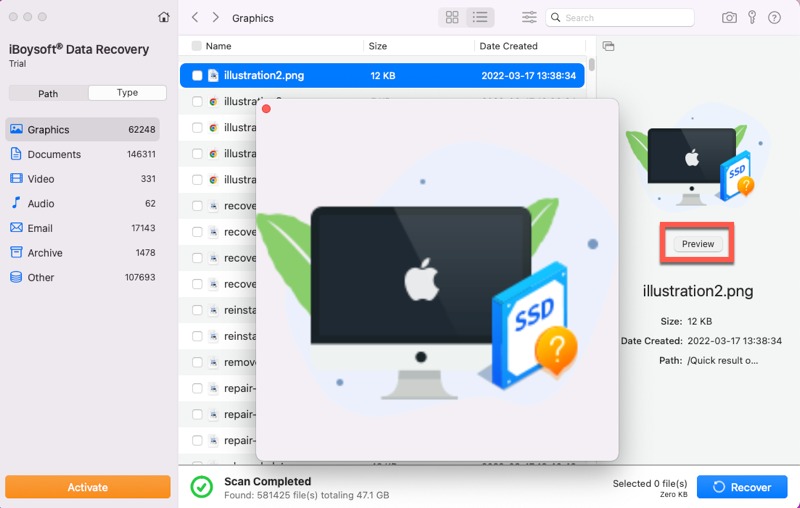
- Initiate the scanning process by clicking on “Search for Lost Data.” The software will meticulously analyze the SD card for recoverable files.
- After the scan is complete, check the scanning results and preview the recoverable files. Select the desired files and click on “Recover” to safely retrieve them to another location on your computer.
Part 5: Tips to Prevent SD Card Recognition Issues in the Future
Preventing SD card recognition problems is crucial to ensure uninterrupted access to your data. Consider implementing the following tips:
- Safely Eject: Always eject the SD card safely from your computer or phone before physically removing it.
- Regular Cleaning: Regularly clean the SD card’s contacts with a soft cloth to prevent dust and debris buildup.
- Format in the Device: Format the SD card in the device it will be primarily used with to ensure compatibility.
- Handle with Care: Treat SD cards with care, avoiding any physical stress or mishandling.
- Regular Backups: Routinely back up your SD card data to an alternative storage medium to safeguard against data loss.
- Check Compatibility: Ensure that the SD card you purchase is compatible with your device, considering size, class, and type.
