If you are Bored of Streaming and Watching Content on your Small Screens, Then this Article is the perfect way to go for you. Something that is more like a Projection is this Method. Any Guess? Learn How to Cast to Amazon Firestick TV with Different Methods On Different Devices.
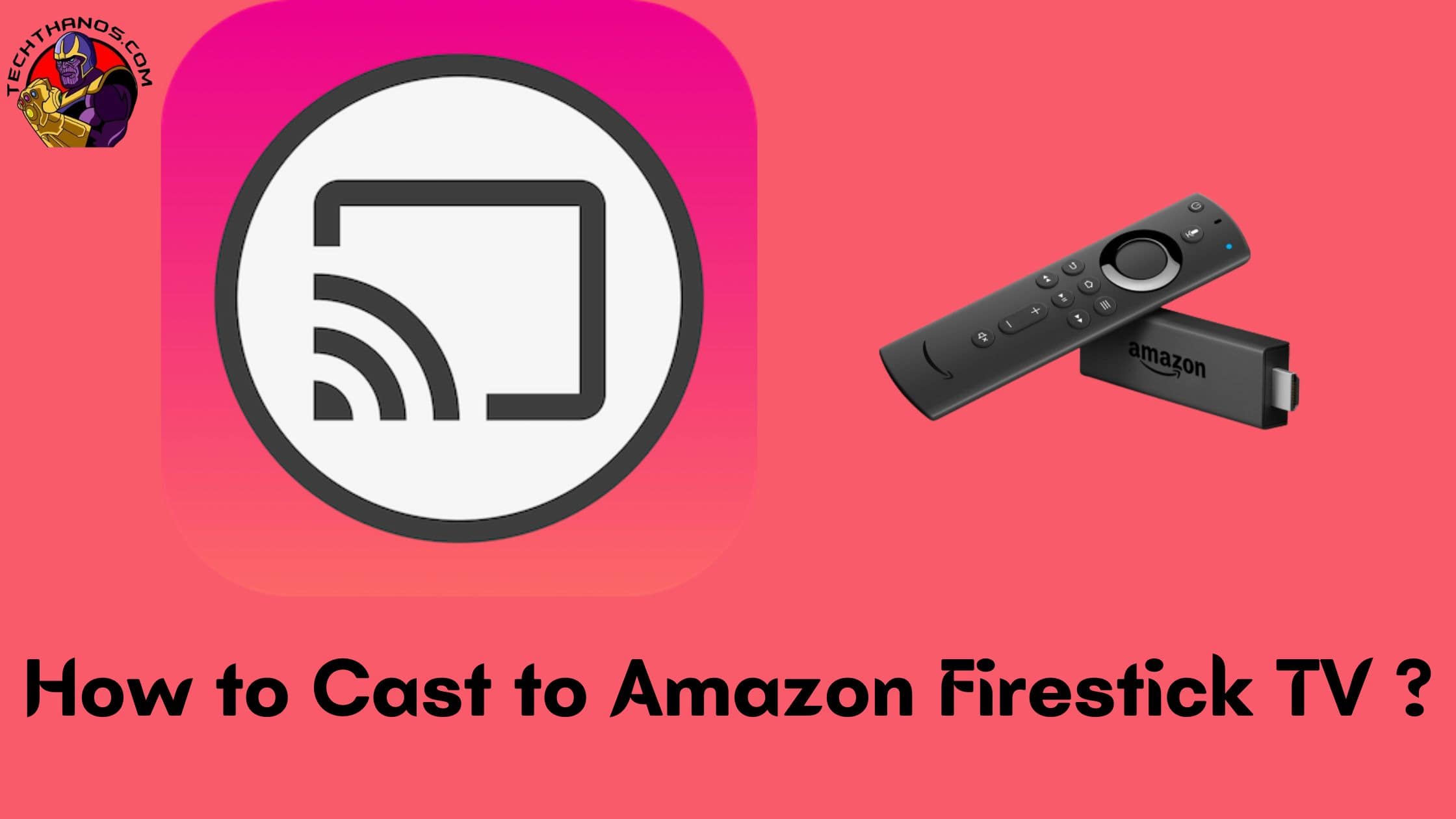
Table of Contents
Firestick
It is a device just like a drive. The firestick is work done with the TV to stream content. It is also connected to the Television’s HDMI (High Definition Multimedia Interface).
- The remote and voice control assistant (Alexa) connect with the firestick.
- These two systems are used to control the whole firestick system.
- This device changes the regular TV into Smart TV by connecting with the HDMI of the TV.
Similar Post: 15 Best Live Tv Apps For Firestick,
Having Amazon FireStick with the above-listed applications will surely amaze you with different kinds of channels. Applications which are charged helps you to entertain the channels with the premium features. We hope this article will surely help you.
NOTE: Ensure a Stable Wifi Connection to do the Casting. Each Device that you are using should be connected to an Internet connection which is Common.
Can you Cast to Amazon Firestick TV?
Of course, Yes. You can cast to Firestick TV as it is an Inbuilt feature available on the device. This Feature lets you Mirror your Screen to watch Content that is not available directly.
If you wish to Enjoy your Streaming on a Bigger Screen, then you must learn these easy ways to Cast to your Firestick Devices.
How to Cast to Firestick TV?
Casting your Device is now easy. Not only one device, but you can also use many different devices in order to Cast your Content and Enjoy Streaming. The Process is Simple and Straightforward, So, Follow the Guide Carefully, and Ta-dah, it is all done in just a Click of the Fingers.
But, Wait, there are so many different devices and different ways to do each. Phew! It might feel like a bit lot of work, but it is not that hard with our Stepwise guide.
First, the Mandatory thing that has to be done is to set up your Firestick TV Device for the Casting. Let us Set up the Devices and make them Ready to cast.
Set up to Cast to Amazon Firestick TV :
- Checking Network Connections.
- Enabling the Screen Casting option.
Before you get into using the different devices to cast your firestick Device, you will need to make sure that your Device is ready to make Casting. Enabling the Feature is important. Follow the steps and enable the Setting.
Check Network Connections :
- On your Amazon FireTV Remote, Press the Home Button.
- Go to the Settings and Select the My Fire TV Option.
- Navigate to the About and Choose the Network.
- Ensure that your Wifi Connection is the same as your Connected Devices.
Enabling the Screen Casting Option:
- Press and Hold the Home Button on your Firestick TV Remote.
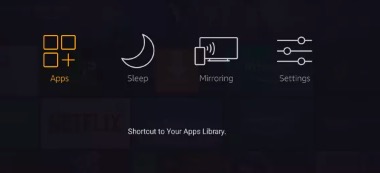
- Wait till a Menu Appears on your Screen.

- Choose the Mirroring option and Enable the Setting to make your Firestick TV Device to be discoverable by other Nearby devices to pair to cast.
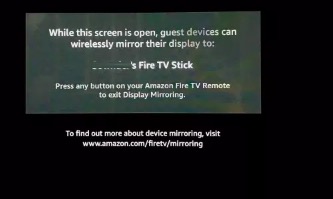
OR
- You can choose to Press the Home Button and Select Settings.

- Under the Settings Option, Choose the Display and Sounds.
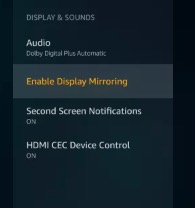
- Click on the option and then Choose Enable Display Mirroring to Set up your Device for Casting.
Cast to Firestick TV from Different Devices :
Firestick TV allows you to Conduct Casting with Different Devices. Such as Listed below :
- Smartphones and Tablets.
- PC and
- MAC.
- There are two ways you can do the Casting –
- Using the Inbuilt Screen Mirroring Feature of your Firestick TV.
- Installing a Casting app on your Fire TV to Mirror.
Inbuilt Screen Mirroring Feature on Fire TV :
The Native Screen Mirroring feature of the Fire TV allows you to Watch Content on your Bigger screens. To Enable it, you will have to follow the Steps given above. Right after that, you can choose a Device of your Choice to Choose How you can want to cast to your Firestick TV Devices.
Check Out: Bomba IPTV on Firestick
Casting via Smartphones :
Android :
- Make Sure to Enable your Firestick TV Device for Screen Mirroring.
- Now, Ensure a Proper and Common Internet /Wifi Connection to both your Android Device and Fire TV Device.
- On your Android Smartphone, Go to the Settings Option.
- Choose the Connected Devices /Connections /Wireless Display depending on the name of your Different Devices.
- Select the Screen Mirroring Option on your Android.
OR
- Access the Notification panel and click on the Cast icon.
- And Under the Available Devices list, Tap on your Firestick TV.
- Connect the Devices and Play any Content that you want to view on your Big Screens.
Casting via Windows PC:
You can also Screencast via your Windows PC. To do that, you need to follow the steps given below.
- Firestick TV Device – Home Button > Mirroring >Enable.
- Click on the Notification Icon in – Bottom Right Corner of your PC or Laptop.
- Tap on the Connect Option on the Taskbar. Or If you cannot find the Option there, Look for Expand. Click on it.
- And then, Select the Connect Option.
- Under the Available devices, Find your Fire TV Device name and Click on it.
- You can also change the Projection modes according to your Choice.
- Start any Content that you want to Cast to Amazon Firestick TV via your PC.
Installing a Casting app on your Fire TV to Mirror:
Another way to Cast is to use an App for Casting. It is more Comparatively Reliable when compared to the use of the Inbuilt Native Mirroring Feature.
Which app to use for Screen Casting on Firestick?
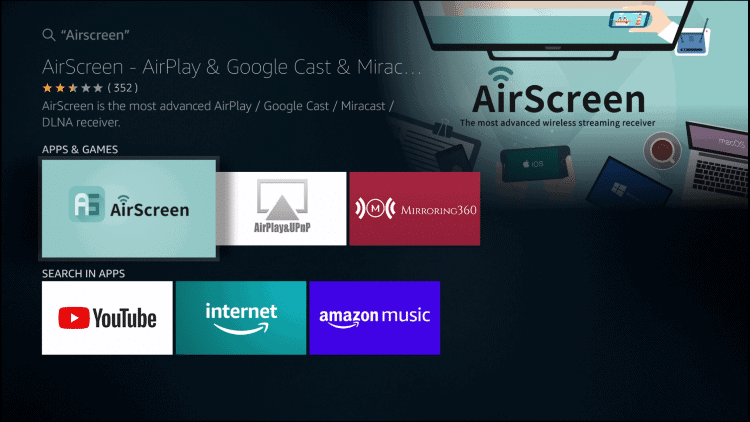
AirScreen App is one of the best Screen Mirroring apps that you can use on your Devices. The AirScreen App is available on the Amazon App Store, So it is easy to download as well as there is no need to Sideload the app.
Is the AirScreen App Free to Download?
Yes, The AirScreen App is absolutely Free to Download, access, and Use on your Devices.
How to use the AirScreen app for Screen Mirroring FireTV?
Unlike the Other Methods, Where you can use Android and Windows While using iOS Devices and Mac -It is a little bit of Extra Work to do.
Visit: Mobdro App on Firestick
First of all, Download the AirScreen App on your Device.
Install the AirScreen App:
- Go to the Home Screen and Click on the Find.
- Scroll to the Search Icon and Tap on it.
- On the Search bar, Type the AirScreen using the Virtual Keyboard.
- Choose the AirScreen app under the Apps and Games Category.
- Tap on the Get or Download Option to get the App on your Device.
- Open the App to Launch it on your Device. You will see the Home Page of the app saying Introductory Messages.
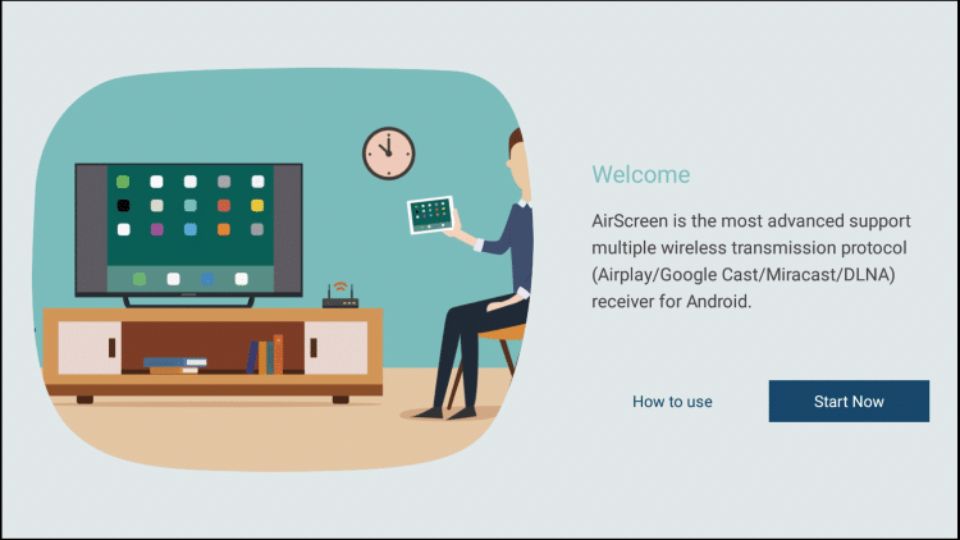
- To Know More about the App and How to use Tutorial, Click on the How to use option.
- And if you know about the app, you can Click on Start Now.
- Ensure that the Airplay mode is Enabled on the app.
- On the AirScreen App, Go to the Settings and Select General.
- Check Whether the Airplay Box is ticked. And If not, then Tick the box.
Casting from iOS Devices to Firestick TV :
Via iPHONE :

- On the AirScreen App installed on your Device, Go to the Home Screen and Select Help under the Menu.
- Click on the iOS and Select AirPlay.
- On your iPhone Devices, Swipe down and access the Control Center.
- Tap on the Screen Mirroring.
- From the available devices list, Choose your Device and Pair it to Start Screen Mirroring.
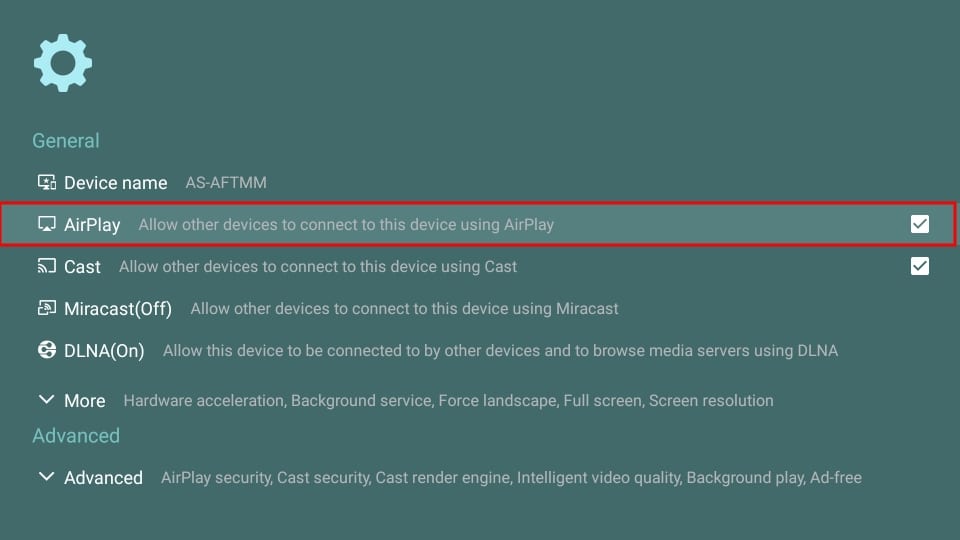
Via MAC :
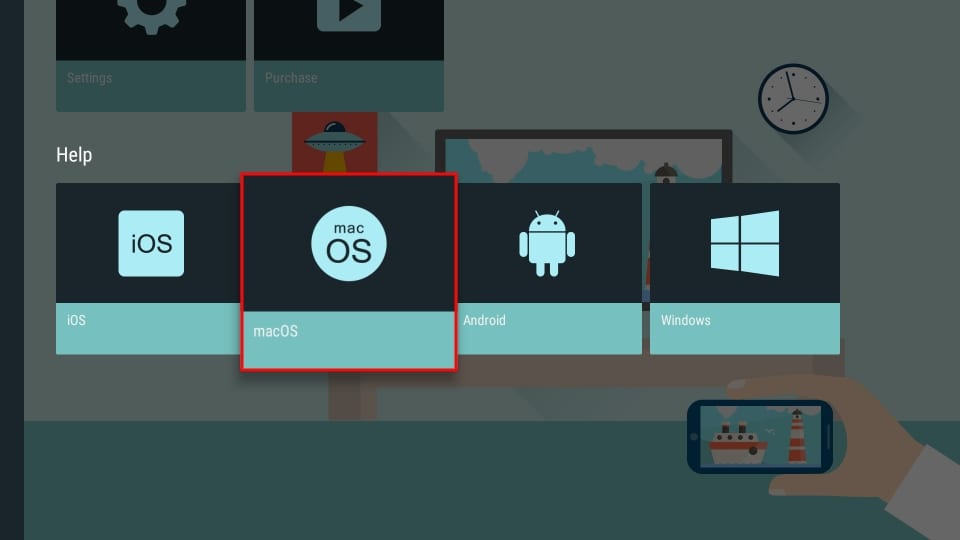
- Go to the Airscreen App, Select the Help.
- Choose the macOS.
- Select the AirPlay Option.
- Now, On your Mac, Access the Control Center icon on the top menu.
- Tap on the Screen Mirroring Option and Turn it ON.
- Under the available devices, select your Amazon Fire TV Device and Start Casting.
Can you Cast to Firestick via Google Chrome?
- Access the Only Chrome Tab that you want via Screen Mirroring.
- Go to the Web page on your Google Chrome and Navigate to the Top Right Corner of your Screen.
- Tap on the Three Dots appearing on your Chrome tab.
- Select the Cast. Choose your Firestick Device and Start Mirroring the Chrome tab that you want on your Device.
Related Post: 15 Best Live Tv Apps For Firestick
Don’t miss this post: How to Pictionary Air on Your Tv
Conclusion:
We have given you all possible ways that you can use to get Screen Mirroring on your Device. With So many Methods and So many Devices, you can get your Watching Visions to enhance to a Higher Level. Ever Stuck with a Movie that is on your phone or an App that the Firestick does not support? This Screen -Casting Method is the best choice to use. Easy-to-use Stepwise Guidelines will surely make your Binge-Watching a Great Experience on Bigger Screens with a Bigger Woah-oh.
