Airplay on Firestick: Firestick is a portable media streamer. It is compact in size but not with content. You can be able to convert any TV into a smart TV. Through Firestick you can access many soft wares and media streamers including Netflix, Hulu, and Amazon. You need to connect the Firestick to the HDMI port of your TV. And it comes with a remote to command its function. Firestick is not like chrome cast or any other casting devices. It won’t mirror your entire device to the TV. Firestick is a streaming stick.
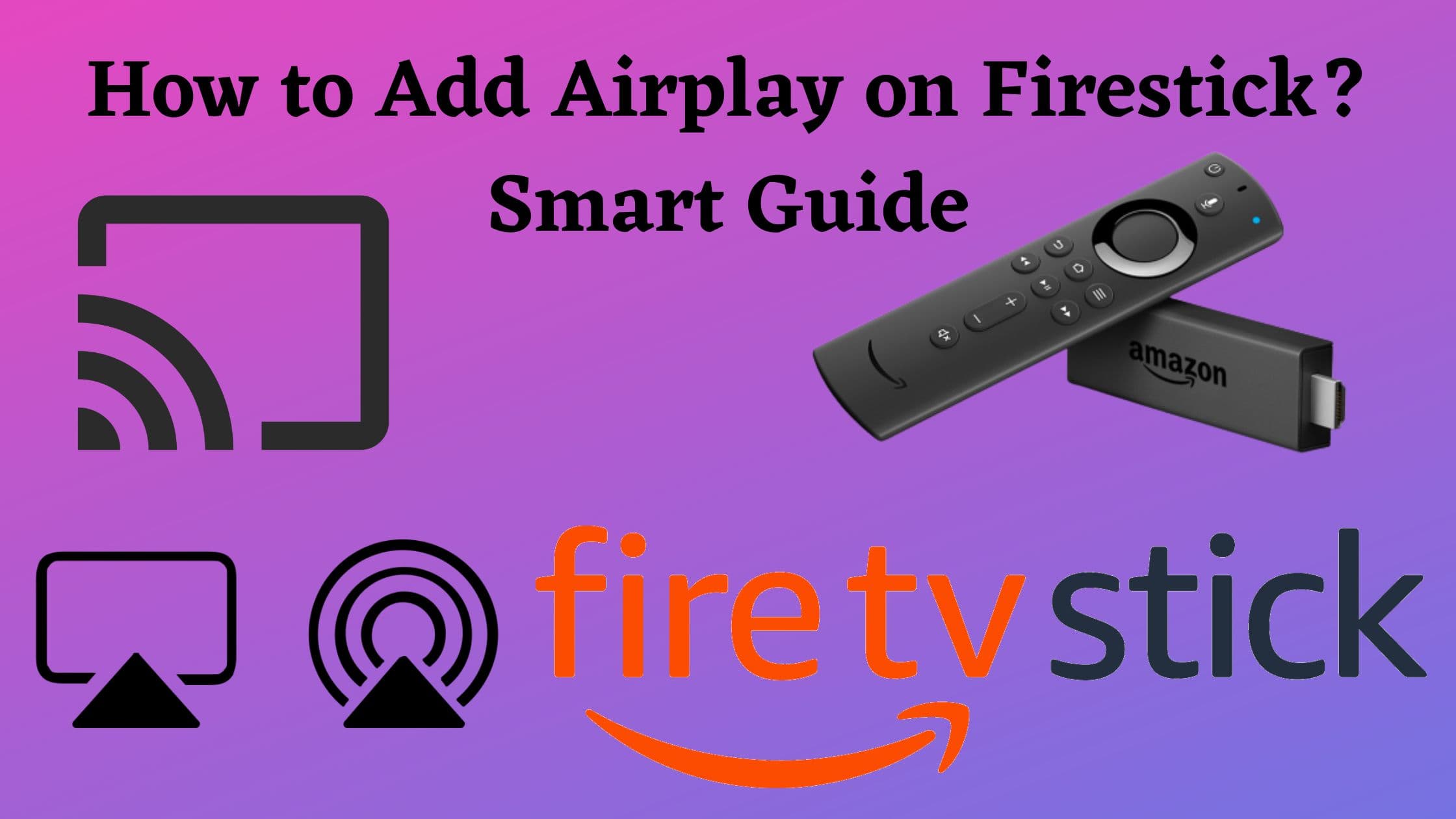
The voice control of the remote eases the way of searching and many things. Many other features like parental control and prime content attract users in a positive way. FireStick apps are designed to experience great entertainment. You can stream your favorite movies, TV shows, Live TV channels, music, and much more.
Table of Contents
What is Airplay?
Airplay was launched by Apple in 2010 to replace its former Swiss root streaming protocol I tune. It can be accessed from any device including the Airport Express and third-party audio equipment to access Airplay from any IOS device running iOS 7 or later you access it to the control panel by swiping up and then selecting your Airplay device. And it allows you to play videos in the background while using other apps on your phone.
Another feature of Airplay is mirroring. A little-known feature of Airplay is the ability to transform your IOS device into a remote or gamepad or games that support this feature. Up next is OS 10. Os 10 games system-wide Airplay integration since mountain lion.
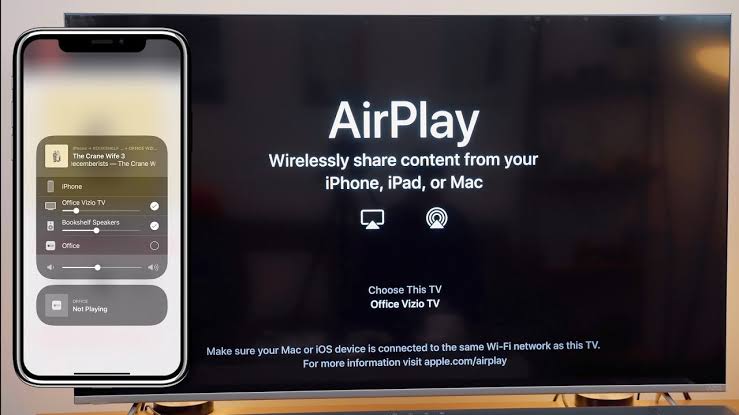
To use Airplay go to the setting app and edit your Airplay setting or select your source from the menu bar icon. Airplay OS x allows you to mirror your desktop to a television set via the apple TV or turn any television set into a second display.
You can play music with many speakers simultaneously. It can also transfer audio to other Airplay-enabled devices, which is useful for streaming music to different rooms in the house.
Also, Read Restart FireStick
How to Setup Airplay on Firestick?
Whereas, you cannot access the Airplay directly on the Firestick device. In this case, you can use the Airscreen application. And it is used to mirror the content to the Firestick device. For this process, Initally you have to update the latest version of the Firestick device.
Steps to Enable Mirroring on Firestick:
- Press the Home Button on your Firestick remote controller.
- From the List of Mirroring on Firestick devices in that you have to choose the Mirroring option.
- Atlast, you will obtain the Display Mirroring screen on your Firestick device.
Steps to Install Airscreen on Amazon Firestick:
If you want to mirror the iPhone or iPad to the Firestick, you must use this Airscreen application. In addition, this application is obtainable in the Amazon App store you can install it directly. Follow the steps.
- First of all, you have to switch on your Firestick and then move to the Home screen.
- After that, you must connect your Firestick and other iOS devices with the same internet connection.
- By using the search field insert the keyword Airscreen and click it to search for the application.
- From the result hit the application from the Apps and Channels section.
- And click the Download button.
- Wait for a Minute if the application is installed then you have to open the application and sign in by using your account.
- Now you can use this application to screen mirror your content from your smartphone to a Firestick device.
How to Get Screen Mirror from iPhone Airplay on Firestick?
You can use your iPhone to mirror the content to the Firestick device. Follow the steps.
- From your Firestick Home screen, click the Apps section.
- After that. you have to select the Airscreen app from your Apps and channels Tab and open the particular application.
- Now, click the setting option and it will show the Airplay option.
- Then, you have to launch the Notification Panel from your iOS smartphone.
- Hit the Screen Mirroring option and select your device name from the list.
- After doing this, you can see that your device gets a mirror to the Firestick device.
- And then, play your favorite content from the iOS device, which will display on your Firestick device.
For More Info, Hotstar on Firestick
Steps to Mirror Mac Airplay on Firestick:
Here, we will mention the steps to get the content from Mac to the Firestick streaming device. Follow the upcoming steps.
- You have to enable the Airplay features on the Airscreen application.
- From your Mac device, Navigate to the system preference option and choose the Display tab.
- Then from the menu, you have to choose the option of Show Mirroring options.
- And it will display the Airplay icon from the menu bar and click it.
- In the option of Display device, you have to choose the Firestick device name and click to pair it.
- Atlast, you can see your played content is streamed on your Firestick device.
Steps to Airplay to Fire TV:
If you have Smart TVs with the Fire OS installation then you have to get the Airplay Features on your smart TV. You can use the Airplay icon to cast and mirror the content directly from the Apple device without using any side loader or any other third-party application.
- Navigate to the setting option on your Fire TV.
- And select the Display and sound tabs.
- After that, you have to choose the Airplay and Homekit options from the List.
- Tap on the Airplay option and the screen show prompts to confirm the option.
- You have to open Youtube to any other compatible application on your iPhone or iPad.
- Then, you have to choose the video and watch it on your Fire TV.
- To the Playback screen, you have to click the Cast icon.
- Select the Fire TV and the video will display on the Fire TV.
To Get More Info, VLC Player on Firestick
What Amazon Fire TV models are supports Airplay?
You can use the below Smart Tv models to access the Airplay feature from the iOS device without installing any application.
- Fire TV Omni Series.
- Fire TV 4-series.
- Insignia 4K UHD (2020 Model)
- Toshiba 4K UHD (2020)Model.
- Fire TV Omni QLED Series.
- Toshiba M550 Series.
Final words:
Though Firestick primarily focuses on streaming it also can be used in many ways via downloading an application on the Firestick. The instruction above shows how to screen mirror your iOS device to the fire stick. We hope this article helped you to gather the information you needed.
